Accounting menu.
The GL Budget screen displays budget records in a list showing GL account, fiscal year, and budgeted amounts for opening balance and net change for each period. Accounts which do not have any budget data are also included in the list.
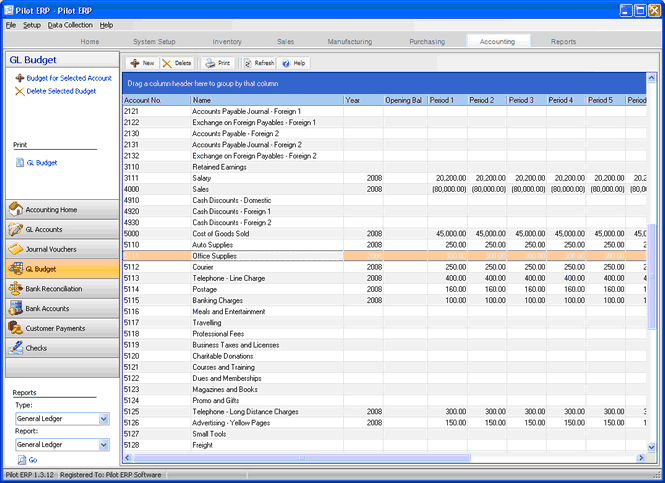
Budgeting is done at the GL account (main account and optional subaccounts) level. The budget is printed on the Trial Balance Report and is used for the Financial Statements.
To add a new budget record: click the New button. Or menu Records | New. The GL account of the selected record becomes the default on the new budget record, so you may find it convenient to select a record before clicking the New button.
To edit a budget record: double-click the record. Or select the record and press Enter or click the Edit button.
To delete a budget record: select the record and click the Delete button.
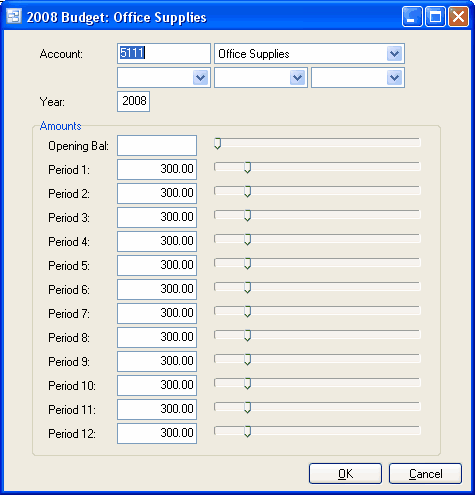
You can select a budget record with the mouse or by the keyboard via the Page Up/Down and arrow keys. Or click the Find button, then enter the account no. or select the account name from the drop down list. Tip: You can enter the 1st letters of the account name then press the down arrow. This selects the 1st budget record for that GL account, so if there is more than one you will also need to use the mouse or arrow keys.
The menu has options to
| • | filter the list by specifying selection criteria such as account type or fiscal year |
| • | sort the list by account no. or name |
| • | display totals for a selected account |
| • | display history (transactions) for a selected account |
| • | refresh the data displayed to show changes entered by other users, etc. |
| • | print the list |
Tip: To display totals or history for an account: select a record for the account, then right-click to display a pop-up menu.
The budget may be entered by either keying the opening balance and net change for each period or by moving the slider controls. Changing a slider position updates the corresponding amount and vice-versa.
The sliders are normally moved with the mouse, but can also be adjusted via the arrow keys for fine tuning. The scale is initially set to $10,000 max, but is adjusted based on the amounts entered if you go back to edit an account.
As expense and asset accounts are normally debits (entered as positive amounts), the slider controls start at zero and increase as you move them to the right. To enter a credit for an expense or asset account you must key the amount, rather than use the slider.
As revenue, liability, and equity accounts are normally credits (entered as negative amounts), the slider controls start at zero and decrease as you move them to the right. To enter a debit for a revenue, liability, or equity account you must key the amount, rather than use the slider.