System Setup | Currencies
The Currencies screen displays currencies in a list.
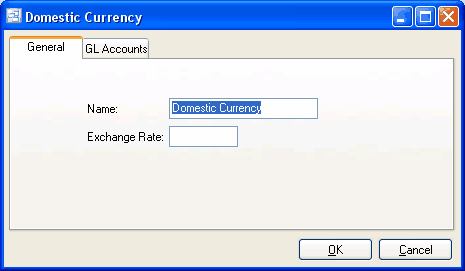
To add a new currency: click the New button.
To edit a currency: double-click the currency. Or select the currency and press Enter or click the Edit button.
To delete a currency: select the currency and click the Delete button.
You can select a currency with the mouse or by the keyboard via the Page Up/Down and arrow keys.
The menu has options to
| • | refresh the data displayed to show changes entered by other users, etc. |
| • | print the list |
GL Accounts
Accounts Payable, AP Discounts, Accounts Receivable, AR Discounts, AR Write-offs (default), and Gain/Loss on Foreign Exchange. Select the GL accounts for this currency. If you need to add a new GL account to the drop down list, click the “3 dots” button. If this is your domestic currency, leave the Gain/Loss on Foreign Exchange account blank.
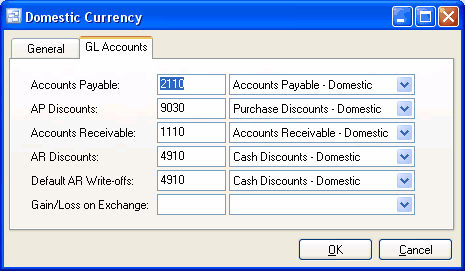
When setting up vendors and customers you specify the currency, thereby setting the currency for their invoices. You can set up a default currency for Your Company so that this information is entered automatically.
Data from AP and AR invoices is passed to the GL system automatically with expenses and revenues converted from foreign currency to domestic currency. "You can trade globally in multiple currencies while your books remain in domestic currency".
For more info on multi-currency operation see Multi-currency Overview.
Name
Enter the name of the currency.
Example: Canadian
Exchange Rate
Leave exchange rate blank if this is your domestic currency.
This is the factor by which to multiply a foreign currency to convert it to your domestic currency. Revenue, expense, discounts, and write-offs are converted to domestic currency when posting to the GL. The difference goes to the gain/loss on foreign exchange GL Account. The exchange rate should be updated periodically to the current exchange rate so as to keep the conversion as accurate as possible.
Example: 1.4 Converts US dollars to Canadian (if you are a Canadian company) if US$1.00 = CDN$1.40
Example: 0.72 Converts Canadian dollars to US (if you are a US company) if CDN$1.00 = US$0.72
GL Accounts
Accounts Payable, AP Discounts, Accounts Receivable, AR Discounts, AR Write-offs (default), and Gain/Loss on Foreign Exchange. Select the GL accounts for this currency. If you need to add a new GL account to the drop down list, click the “3 dots” button. If this is your domestic currency, leave the Gain/Loss on Foreign Exchange account blank.