System Setup | Price Lists
The Price Lists screen displays price list names.
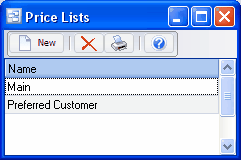
To add a new price list you first enter the name here and then enter item prices for this price list.
When entering a sales order or AR invoice the default price for each item depends on the price list specified for the customer. Example: Main, Preferred Customer, Government, Distributor, etc. Even a custom price list for this one customer. On new customers this defaults to the default price list on Your Company.
To add a new price list: click the New button.
To edit a price list name: double-click the price list. Or select the price list and press Enter or click the Edit button.
To delete a price list and all prices for that price list: select the price list and click the Delete button. (Only allowed if the price list isn’t specified for any customers or as the company default).
To copy all or selected prices from one price list to another and/or apply an increase/decrease percentage: use the Copy menu option or button on prices.
You can select a price list with the mouse or by the keyboard via the Page Up/Down and arrow keys.
The menu has options to
| • | refresh the data displayed to show changes entered by other users, etc. |
| • | print the list of names |
Name
Enter the name of the price list.
Example 1: Main
Example 2: Preferred Customer