Sales | Customer Pricing
The Prices screen displays items with prices for the selected price list. (To add a new price list click the 3-dots button).
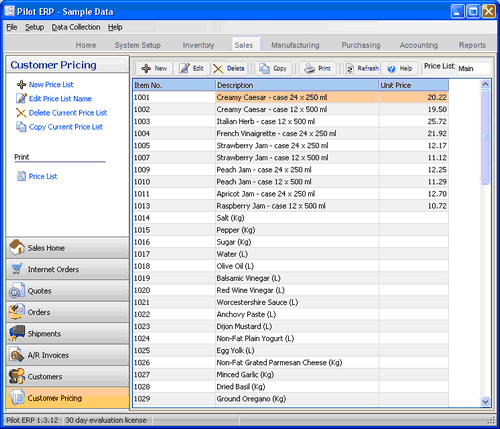
When entering a sales order or AR invoice the default price for each item depends on the price list specified for the customer. Example: Main, Preferred Customer, Government, Distributor, etc. Even a custom price list for this one customer. On new customers this defaults to the default price list on Your Company.
To add, edit, or delete a price: double-click the item. Or select the item and press Enter or click the Edit button.
To delete a price list and all prices for that price list: click the 3-dots button beside the price list selection combobox to display the price lists screen.
You can select an item with the mouse or by the keyboard via the Page Up/Down and arrow keys. Or click the Find button, then enter the item no. or select the item description from the drop down list. Tip: You can enter the 1st letters of the item description then press the down arrow.
The menu has options to
| • | copy all or selected prices from one price list to another and/or apply an increase/decrease percentage |
| • | sort the list by item no. or description |
| • | display the item |
| • | refresh the data displayed to show changes entered by other users, etc. |
| • | print the list |
Unit Price
The default selling price for this item or labor rate if the item is a service. You can override this when entering sales orders or invoices.
Note: If selling to a foreign customer in a different currency, the default price is automatically converted to the customer’s currency.