System Setup | User Security
The Security screen displays a list of users allowed access to the database and user groups, to which each user must be assigned to one group.
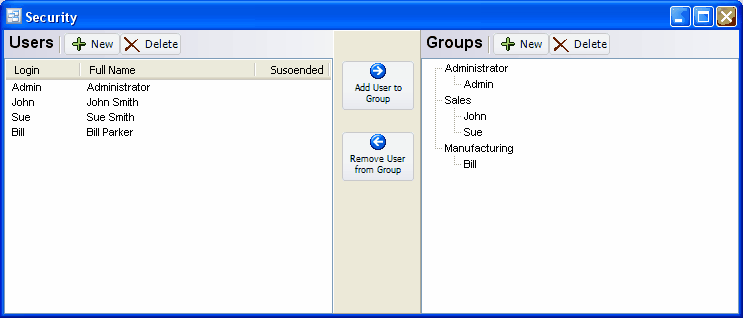
You can assign a unique username and password to each user
You can also create user security groups and specify which parts of the program users assigned to that group are allowed access to, such as Customers, AR Invoices, Invenetory, etc.
To activate security, add at least one user. Users will then be required to enter a valid user name and password in order to access the database. To deactivate security, delete any previously added users.
To add a new user: click the New button.
To edit a user: double-click the user. Or select the user and press Enter or click the Edit button.
To delete a user: select the user and click the Delete button.
You can select a user with the mouse or by the keyboard via the Page Up/Down and arrow keys.
User
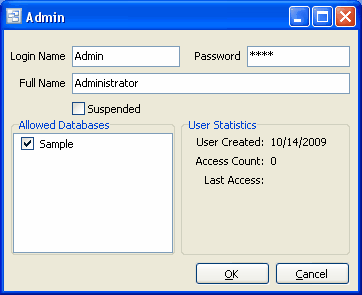
User Name
Enter the name of the user.
Example: John Doe
Suspended
If checked, the user will not be able to log on.
Password
Enter the password (optional) for this user. Each user can have a different password.
Tip: It is recommended that you change the passwords regularly.
Allow Databases
Check the company databases that this user is allowed access to.
User Groups
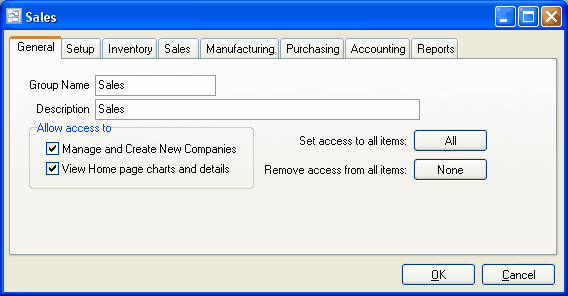
Create user groups to designate which screens and functions users have access. You can set up as many groups as needed. Each user must be assigned to a group in order to access Pilot ERP. Examples of user Groups are:
Administrator
Management
Sales
Manufacturing
Purchasing
Shipping & Receiving
Accounting