Here you can enter and edit the customers:
| • | Tax codes and exemption number (if the customer is exempt from the tax) |
| • | Currency |
| • | Salesrep assigned to the customer |
| • | Price List |
| • | Customer Message to display on Sales Quote/Order, Bill of Lading and Invoice |
| • | Default Freight Method |
| • | Default Carrier |
| • | Payment Terms |
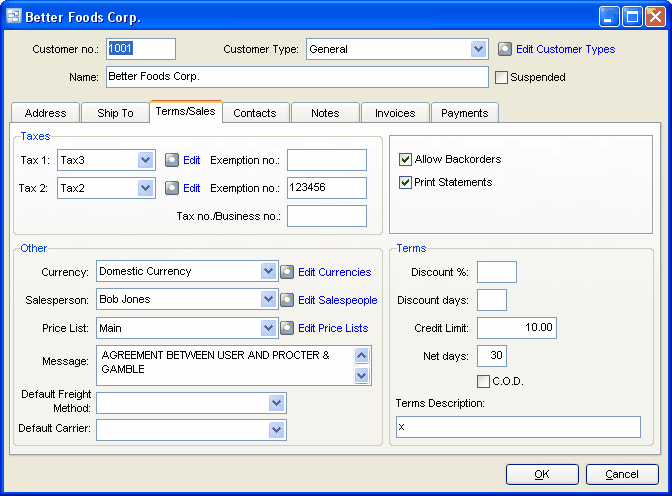
Fields
Discount %
Discount % offered for prompt payment. This prints on the invoices as part of the terms and is used to calculate the discount amount offered. This is used when entering payments, where a pop-up menu has various options to automatically enter the payment and discount info. Alternatively you can key the actual discount taken if different.
Example: 2 2% 10 Net 30
Discount days
Number of days from invoice date during which time discount is allowed. This prints on the invoices as part of the terms. This is used when entering payments, where a pop-up menu has various options to automatically enter the payment and discount info.
Example: 10 2% 10 Net 30 If invoice date is 5th May, then discount is allowed until 15th May.
Net days
This prints on the invoices as part of the terms. If no discount, net, or C.O.D. info is entered, the terms shows as "Payable on receipt".
Example: 30 Net 30 days or 2% 10 Net 30
C.O.D.
Cash on Delivery. If checked, this prints on the invoices as the terms.
Terms Description
If a description is entered, this prints on the orders and invoices as the terms. If nothing is entered into the description, the system generated terms display based on the terms settings.
Credit Limit
The credit limit for this customer. Currently this field is used for informational purposes only.
Currency
Select the currency of invoices billed to this customer. If you need to add a new currency to the drop down list, click the adjacent button. On new customers this defaults to the default currency on Your Company.
Message
Message to print on invoices and statements. You can also use this if you need to print more information about your company on the invoice, such as more contact info.
Print Stmt
Check here if this customer is to receive statements. When printing statements (AR Reports), unless a specific customer is selected, only customers with "Print Stmt" checked are included.
Taxes
Select the sales taxes applicable for this customer. If you need to add a new tax to the drop down list, click the adjacent button.
Customers can have two tax totals showing on their invoice such as state and local, or federal and provincial. Each tax total corresponds to a tax code. Example: S for state tax, P for provincial tax. Tax is automatically applied on an invoice when an item tax code matches a tax code for a tax defined for the customer. The tax codes print on invoice detail lines to show which taxes were applied.
Each tax has a matching exemption number, presence of which means the tax is not applicable. This feature is optional and merely provides a way to store tax exemption numbers.
Tax no./Business no.
Some jurisdictions require that you store the customer's tax number or business number, such as Australian Business Number (ABN).
Salesperson
Select the salesman responsible for this customer, if applicable, or press Delete to remove a previous selection. If you need to add a new salesman to the drop down list, click the adjacent button. Salesmen are assigned to customers to facilitate printing sales analysis reports sorted and/or summarized by salesman such as may be used to determine sales commissions
Price List
Select the price list to be used for default prices for this customer, if desired, or press Delete to remove a previous selection. If you need to add a price list to the drop down list, click the adjacent button. Example: Main, Preferred Customer, Government, Distributor, etc. Even a custom price list for this one customer. On new customers this defaults to the default price list on Your Company.
Allow Backorders
Check here if this customer accepts backorders. This means that if he orders 10 of an item and you can only ship 8, he will accept the remaining 2 on a later shipment. Sales orders that are not fully shipped are kept open as backorders if the customer allows backorders and the items are backorderable. Otherwise when the shipment is posted, the order status is changed from "On Order" to "Completed"., etc.
Default Freight Method
Select the default Freight method for the customer here. This default method will copy to all new sales orders, quotes and invoices for this customer.
Default Carrier
Select the default Carrier for this customer. This default carrier will copy to all new sales orders, quotes and invoices for this customer. You will be able change the carrier in the order.